Table of Contents
- 1- Introduction
- 2- Requirements and installation
- 3- How to use
- 4- Settings Dialog
- 5- Messages CSS styles
- 6- Security and SSL Certificates
- 7- Miscellaneous features
1- Introduction
Chat4Us-Agent is a messenger app that connects an agent/human operator to a remote user through a chat bot server managed by the Chat4Us creator. This innovative platform serves as a solution for handling complex cases that often exceed the capabilities of traditional chat flow or AI-driven discussion, including but not limited to advanced problem-solving, sensitive information sharing, and delicate negotiations.
The simplicity of Chat4Us-Agent’s UI is one of its key strengths, providing an intuitive experience for both agents/human operators and remote users. On the left side of the interface, a list of active chats or ended ones allows users to easily manage their ongoing conversations and quickly switch between different threads. This feature minimizes friction and optimizes productivity.
On the right-hand side, the chat window displays every message exchanged during a conversation in real-time, ensuring that both parties can track each other’s thoughts and reactions. At the bottom of this area lies the responses editor, which is specifically designed for human operators to quickly compose their messages without cluttering their workspace with multiple interfaces.
Underneath the chat window, there are several convenient features at hand. The most prominent one allows agents/human operators to rapidly send messages back-and-forth between them and remote users.
This simple yet powerful interface makes it a versatile solution for managing day-to-day interaction requirements while providing the tools needed for daily work.
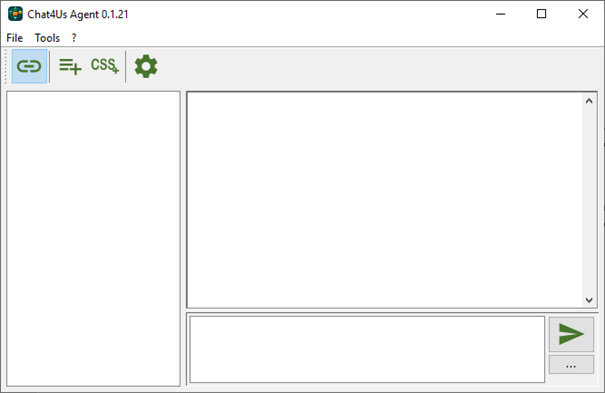
There are also a few other features that will be covered later in this guide.
2- Requirements and installation
Java 21 JRE or higher is required and must be installed on the agent computer. You can download it from here.
The installation process is easy, you just need to extract the chat4us-agent.zip archive and grant permissions when needed then start chat4us-agent.jar.
When started for the first time, you need to open the Settings Dialog and configure how the messenger app will handle connections from the remote chat bot servers.
Refer to the Settings Dialog section for more details.
3- How to use
Launch chat4us-agent.jar and enable connection acceptance by clicking the Connect toggle button on your toolbar. This allows incoming connections from remote chat bot servers to join you in discussions. If you need to step away or are otherwise unavailable at a busy moment, simply click the Connect button again to let chat bot servers know that you’re not available.
You can continue your work as usual and you will be notified when a chat flow is redirecting a remote user to you. On incoming connection, a new chat with the remote user name will be added to the left chats list. Click on it to show the chat discussion between the remote user and the chat bot.
As an agent/human operator, you need to continue the discussion with the remote user in order to handle complex cases that the chat flow failed to handle.
Pay attention to the timeout of the messages that appears on each chat list. The connection with the remote user will be disconnected when the timeout is reached.
4- Settings Dialog
To setup the messenger app, you need to open the Settings Dialog by clicking on the Settings button on the toolbar. There are 3 tabs holding the following settings:
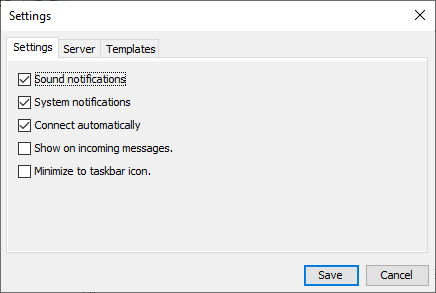
4.1 Settings tab
- Sound notifications: Enable or disable sound notifications.
- System notifications: Enable or disable system notifications.
- Connect automatically: Enable or disable auto connect at app start.
- Show on incoming messages: Show the chat window and bring it to front when it is invisible or on the background.
- Minimize to tray icon: Minimizes the chat window to tray icon instead of normal behavior.
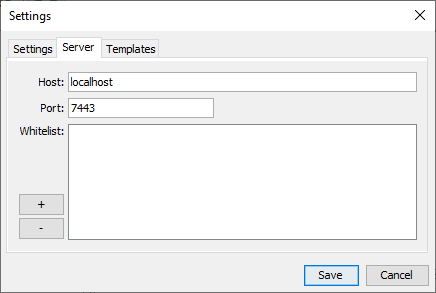
4.2 Server tab
- Host: The host accepting connections from the remote chat bot servers.
- Port: The port accepting connections from the remote chat bot servers.
- Whitelist: The list of IP addresses that are allowed to connect to the messenger app.
- + button: Adds a new host to the whitelist.
- – button: Removes a host from the whitelist.
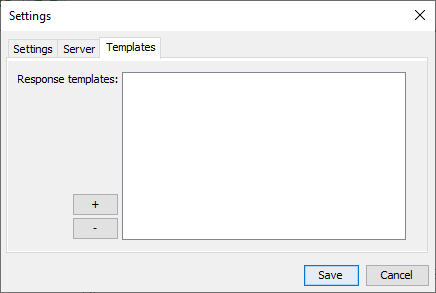
4.3 Templates tab
Here you can define the templates that will let you customize the look and content of most recurrent responses to the remote user. Those templates will be then available on the button under the Send button besides the response text editor which shows a menu of available templates for quick access.
Click on the + button to open the Template Editor Dialog. There You can define the template title and Content. Remove the selected template by clicking on the – button.
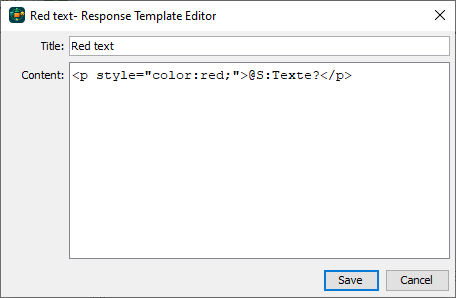
- Title: The title of the template that will be shown on the list when clicking on the … button under the Send button.
- Content: The content that will be copied to the response text editor for quick editing then sent to the remote user. You can define variables that will be replaced using the Response Template dialog. Consider the following example: @S:Texte?. This is a template for an HTML Url tag that holds two variables @S:Url and @S:Text. The 3 first characters @S: are used to define the variables type here as Text. The first variable @S:Url will define of the URL that will be opened when clicking on the tag. The second variable @S:Text will define the text that will be shown. When choosing that template, the Response Template Dialog will show two fields:
- Url: Where you can define the URL that will be opened when clicking on the tag.
- Text: Where you can define the text that will be shown.
When you fill in the fields and click on the OK button, the template will be copied to the Response Text Editor ready to be sent to the remote user.
Variables are defined using the following syntax: @X:var_name? where X is the type of the variable (S for string, I for integer, D for real number) and var_name is the name of the variable. Ex: $S:Text? for a string variable named “Text”, $D:Price? to declare a real number variable named “Price” and $I:Quantity? for an integer variable named “Quantity”.
5- Messages CSS styles
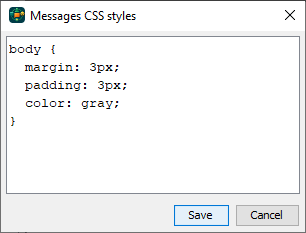
As mentioned in the Chat4Us guide documentation, chat bots designers should use CSS styles to format their messages for web clients and add similar CSS styles to the messenger app so the message look and feel is similar to the one used by the chat bot clients to help agents/human operators easily read the chat discussion messages.
Basic CSS styles is supported to format messages. Click on the CSS+ button on the toolbar to open Messages CSS styles Dialog. Here you can define the CSS styles that will be applied on the incoming messages only.
6- Security and SSL Certificates
Chat4Us-Agent is a secure messaging platform, delivering trusted communication between agents and remote users. At initial setup, the system defaults to an in-built SSL certificate; however, it allows you to either create your own or integrate an external validation service for seamless operation within a secure context.
- Self-signed certificates: Choose from the main menu Tools >> Security >> Generate self-signed certificate. The Certificate Generator dialog will appear where you can fill the certificate details. You need to enter current password and a new one to generate a self-signed password protected certificate.
- Import external certificate: Choose from the main menu Tools >> Security >> Import external certificate. The Certificate Importer dialog will appear where you can select the external certificate file to import. You need to enter current password and a new one to import the certificate.
Once a new SSL certificate is successfully generated or imported, Chat4Us-Agent requires a restart to become aware of the updated certificate.
7- Miscellaneous features
- Chat switching back to the chat flow: In some cases the remote user can switch back to the chat flow and the agent/human operator will no more receive messages from the remote user without notification.
- Spam avoidance: If at some point the remote user starts spamming the agent/human operator, the operator can right click on the specified chat entry and delete it. When deleted, no more messages will be received from the remote user.
- Agent/human operator not available: When the agent/human operator is not available, a click on the Disconnected button will let the chat bot server ignore the messenger app. Pay attention that if no agent/human operator is available, the chat bot server will disconnect and show an error message to the remote user when the chat flow switches to agent/human operator’s mode.
- Whitelist: You need to add the IP address of the remote chat bot server to the whitelist to let the messenger app accept connections from it.
- Task bar icon: You can activate “Minimize to task bar icon” and “Show on incoming messages” features on the Settings Dialog so the messenger window stays invisible until incoming messages.
- System notifications: Activating system notifications let chat4us-agent display system notifications on incoming chats or messages even when the main window is invisible.
